Save valuable time by selecting multiple items on your page. Once selected, you may duplicate, copy/paste styles, or delete with ease.
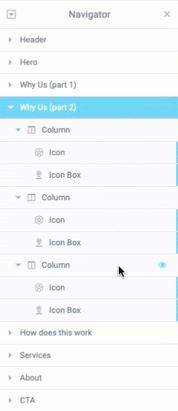
Multi-selecting items
From the Editor window
- Edit a page using Elementor
- Select any page element
- Hold down the Command key (Mac), or Control key (Windows)
- Left clicking a page element in the editor while holding the ctrl / ⌘ key adds it to the current selection. If the element is already selected – it removes it from the current selection
- Right click or use hotkeys to duplicate, copy, paste, paste style, or delete the items selected
- Supported actions will apply for the entire selection
From the Navigator
- Select an item you wish from the navigator panel
- Hold down the Command key (Mac), or Control key (Windows)
- Left clicking a page element in the navigator while holding the ctrl / ⌘ key will add it to the current selection. If the element is already selected – it removes it from the current selection
- Select additional items desired
- Right click or use hotkeys to duplicate, copy, paste, paste style, or delete the items selected