The Export Kit function will save you time by allowing you to export your entire Elementor content or selected content from one website and import it into another using the Import Kit function.
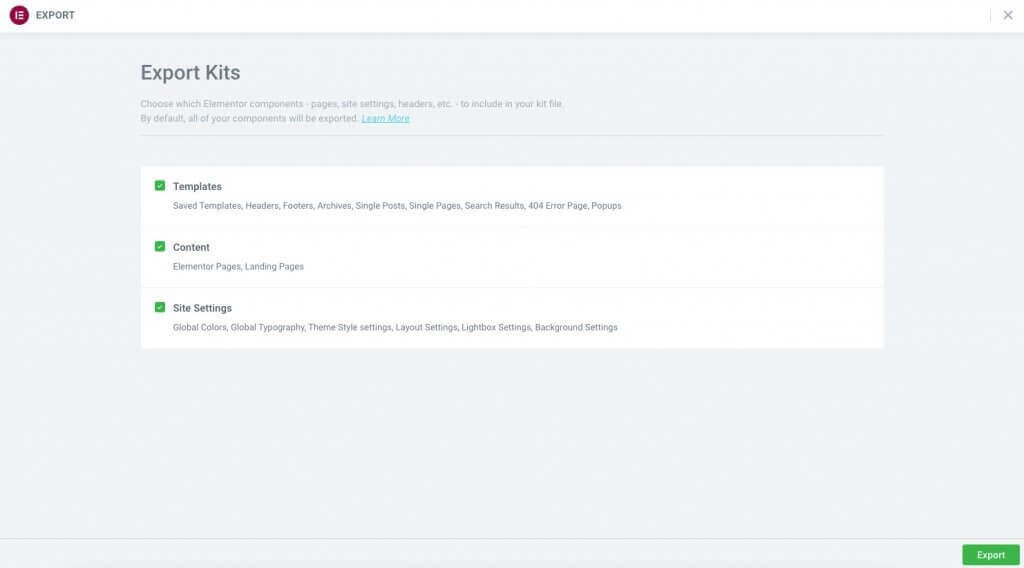
To use this feature, activate the Import / Export experiment via Elementor > Settings > Experiments. Once you activate the new Import/Export functionality experiment, you will be able to find the options located in Elementor > Tools
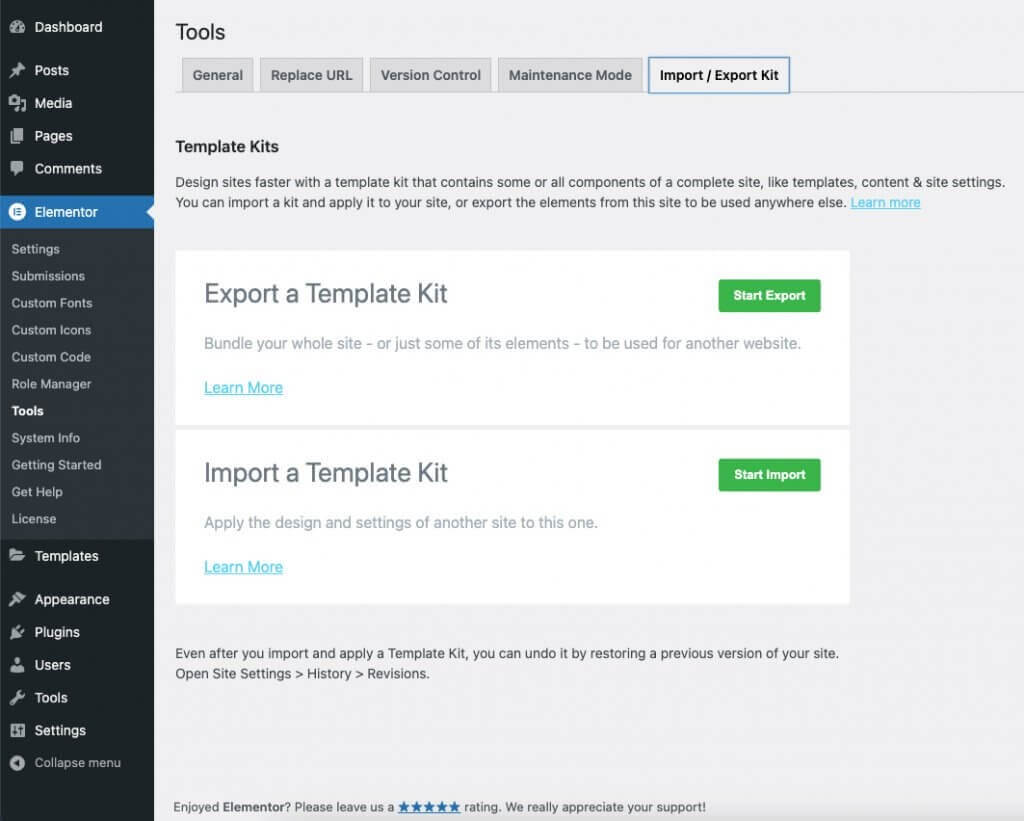
Export Options
Choose which Elementor components – pages, site settings, headers, etc. – to include in your Export file. By default, all of your components will be checked for export.
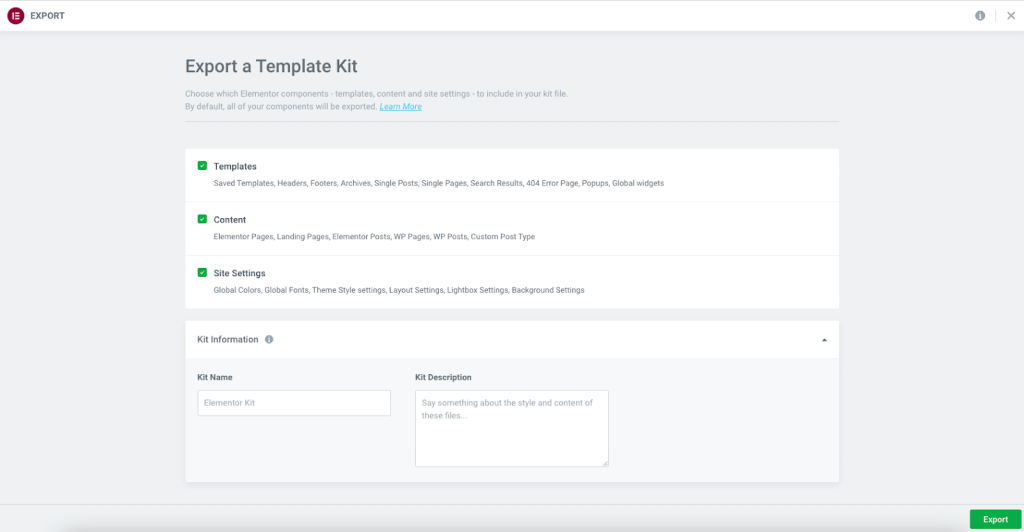
Templates: Exports saved templates and Theme Builder Templates, such as: headers, footers, single posts, etc. This will also export Global display conditions such as “Entire Site”, “All Singular”, “All Posts”… specific conditions will not transfer.
Content: This option exports all Pages and Landing Pages that have been created with Elementor. WordPress pages, posts, or content created by additional plugins such as WooCommerce will also be exported. At this time the number of pages, posts, and CPT’s to be exported is limited to 20 items per post type.
Site Settings: This exports the Global Site Settings. Global Colors, Global Fonts, Theme Style settings, Layout Settings, Lightbox Settings, Background Settings will be saved and exported.
Kit Information
In this section, you may give your Export Kit a name, and custom description for later use and organization.
Export The File
After selecting your options, click the green Export button in the lower corner of your screen. This will bundle the files and automatically start exporting via a .ZIP file saved to your local computer. You will then be prompted to return to the dashboard in the lower corner of your screen.
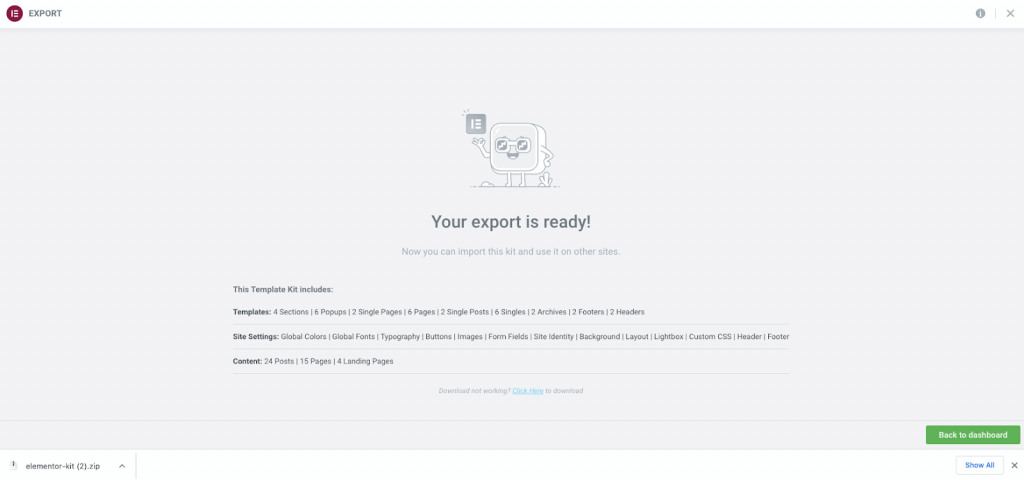
Tip: If you develop your website locally using Local by Flywheel, Xampp, or other server solutions, you must allow inbound traffic to your web server. The importer must be able to reach the source files in order to grab images and other dependencies.This is done by enabling the Live Link (Local by Flywheel), or by Port Forwarding on others. Refer to your server documentation. If unable to do so, you will need to manually replace the missing dependencies on the new website.