Teams allow you to add collaborators to your Elementor Pro subscription (Studio & Agency license). With Teams, everyone who is a team member in your subscription has access to VIP support.
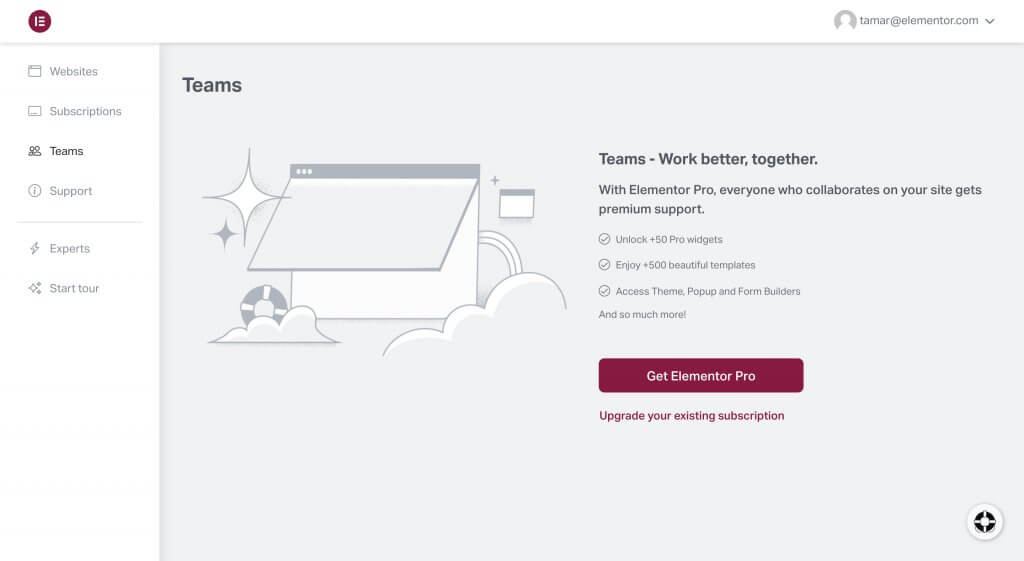
Adding team members
- To add a new team member to your Studio or Agency subscription, go to the Teams tab in your dashboard’s sidebar and click Add member
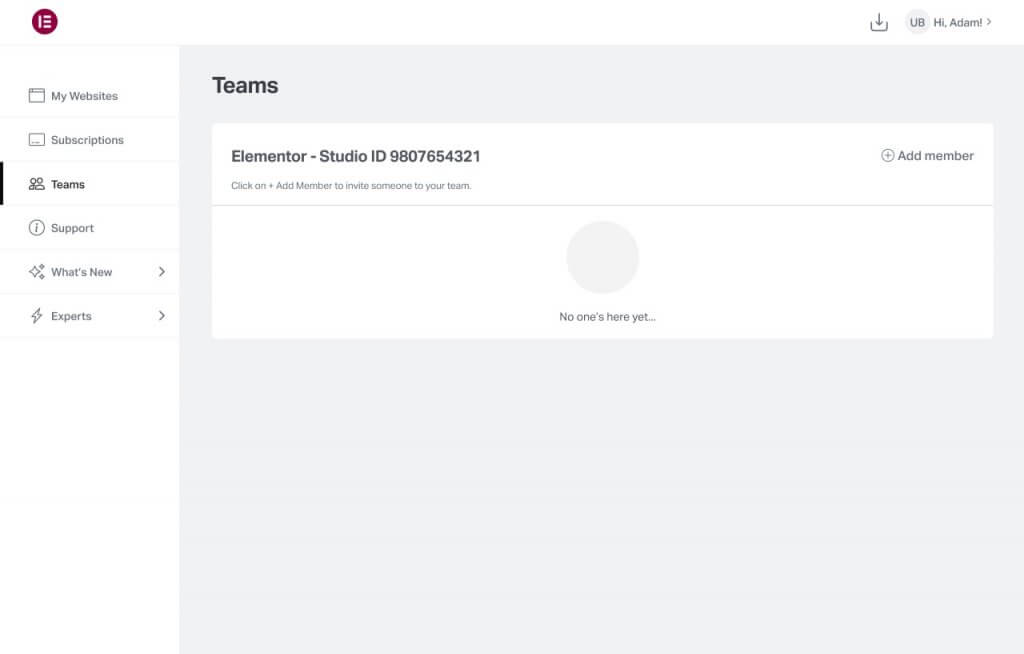
- In the text box, add your team member’s email address. If more than one, separate them by clicking Enter. Make sure to enter a valid email address format. The invited team members will receive an email invitation which they will need to accept in order to join your team. Invitations are valid for 24 hours from sending
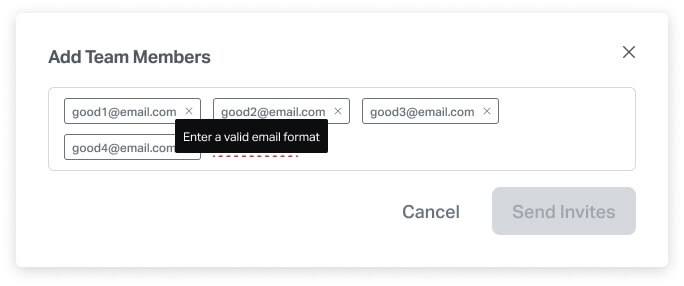
- From the Teams dashboard you can delete, resend invites, or add more team members. Once you’ve reached your plan limit, you will not be able to add additional team members unless you delete existing ones. Invitations sent but not accepted do count towards your team limit
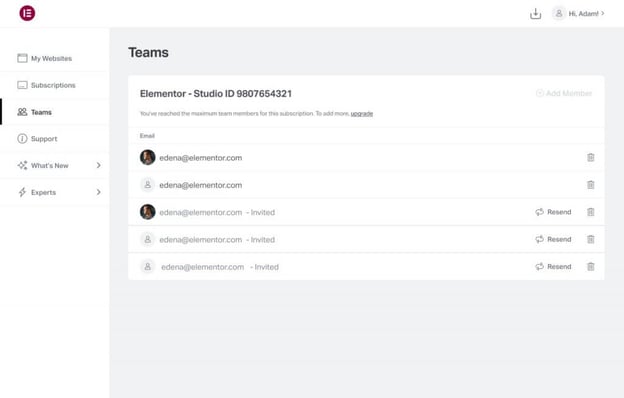
Note: Team members must have an Elementor account based on the email you used to invite them. If they already have an account, they will have to log in, if they do not have an account, they will be directed to create an account before they can accept the invitation.
Becoming a team member
- When you are invited to be a team member in someone’s Studio or Agency subscription, you will receive an invitation to join the team via your email. To accept the invite, click Accept the Invite
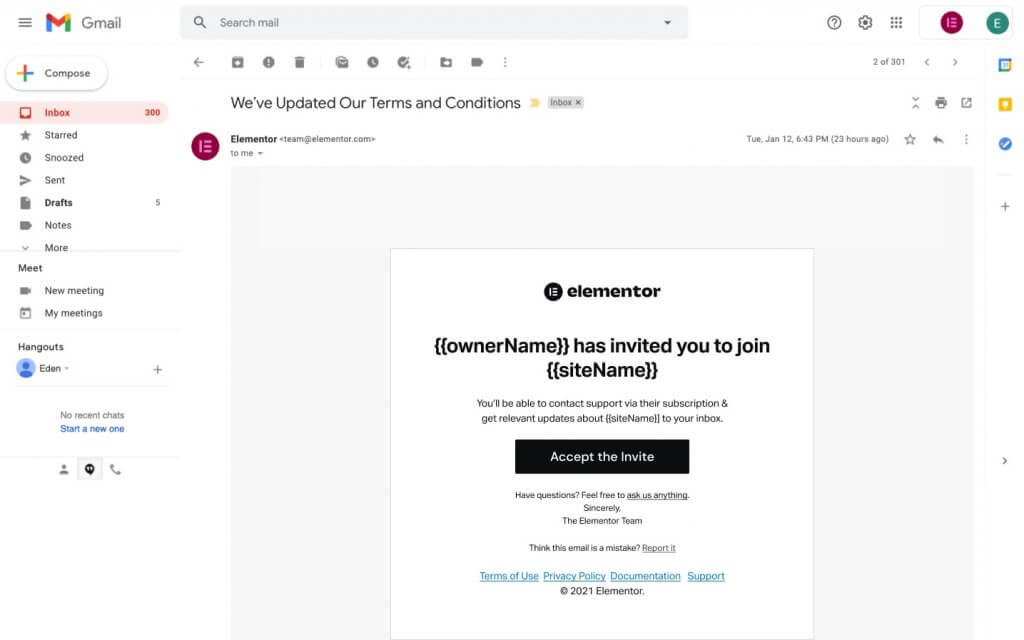
- To accept the invitation, you must have an Elementor account. The email used in your invitation must be the same as your Elementor account email
If you have an account but are not logged in, you’ll be prompted to log. If you do not have an Elementor account, simply click “Create an Account” and create your Elementor account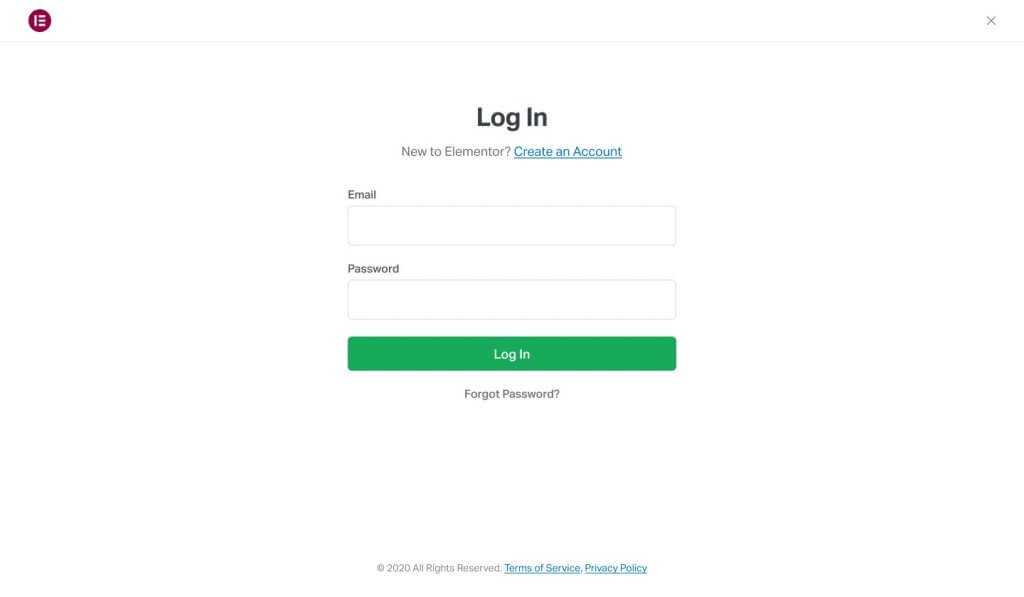
- Once you are in your account (i.e in your Elementor dashboard), you’ll be prompted to Accept Invitation
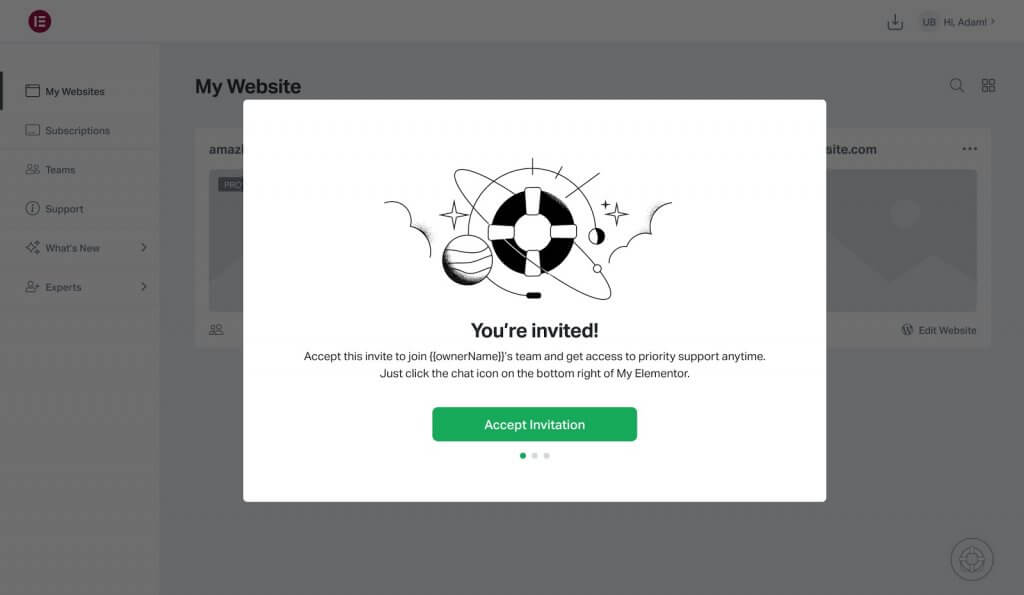
- If you have already connected your account to the websites you are working on, you will be able to view them in your dashboard as you did before, a “Teams” icon will be added to each website’s card and you will have access to the subscription ID of the Elementor Pro subscription that was activated on the site through the site menu
- If you have yet to connect your account to those sites, Click here to see how.
In case you prefer not to connect your account to the websites you are a team member for, you can see the subscription ID of the Elementor Pro subscription as it will appear in a blue notification bar above the websites grid, in your dashboard’s Websites page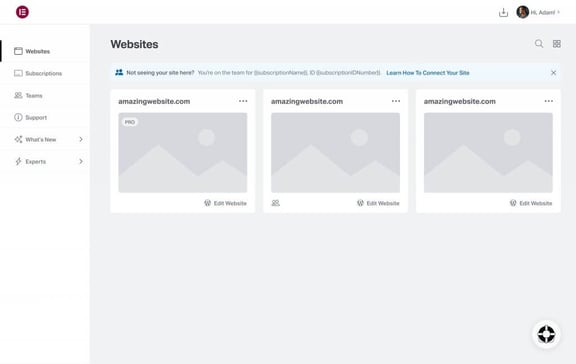
Get Support
To start a chat with a support agent, click the icon on the bottom right of the screen.
Tip: When reaching out to VIP Support, you might be prompted to provide the subscription ID of the Studio or Agency subscription that is activated on the website you are requesting support for.
Troubleshooting accepting an invitation
Seeing this?
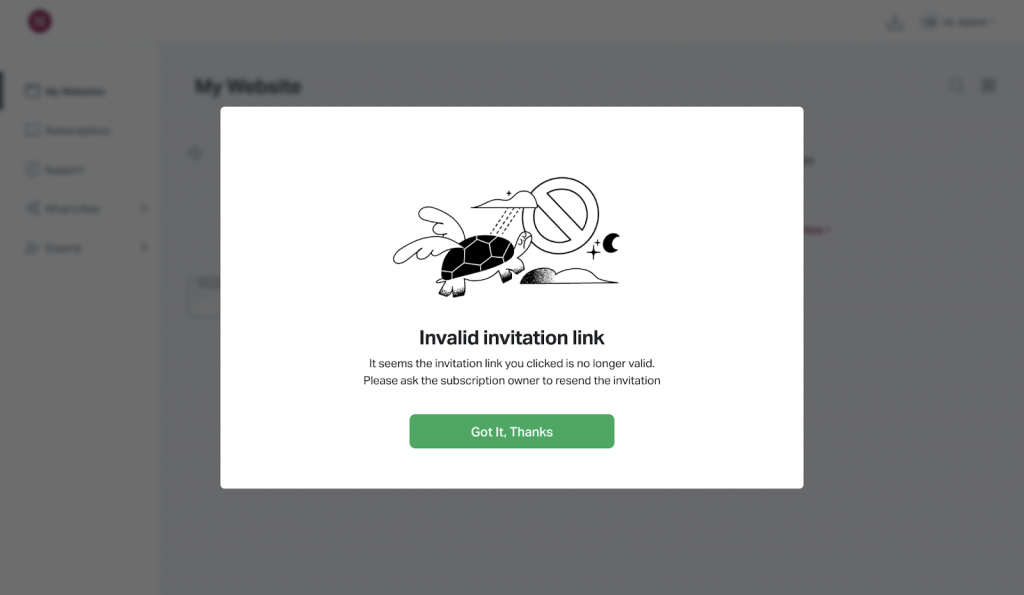
If you accepted an invitation to be a team member but are receiving an error message, check the following things before contacting support:
- Is the email the invitation was sent to the same as the email of the account you are logged in under?
If you had an Elementor account before receiving the invitation which uses an email that is different from the one used in the invitation, it might be that your browser automatically logged you into the other account when you clicked “accept”. This creates an email mismatch, and causes an error.
Solution: Manually log out of your account using the “Log out” functionality in the profile menu - Was the invitation sent out in the last 24 hours?
Invitations expire after 24 hours. Accepting an invitation after it expires results in an error.
Solution: Contact the account owner and ask them to resend the invitation - Was the invitation revoked?
It might be that the invitation was erroneously sent and was revoked before it was accepted.
Solution: Contact the account owner and ask them to resend the invitation