Elementor Template Library gives you access to hundreds of designer-made Page layouts and Blocks, all with premium high-end stock images, which you can use freely on your site.
How To Insert Templates
- Click the Add Template From Library icon
 to add a Page template, Block, or your own Saved template from the editing screen.
to add a Page template, Block, or your own Saved template from the editing screen. - The first time you insert a template, you will be prompted to connect your free Elementor account to access the Template Library. If you don’t yet have an account, you can register for a free account during this process.
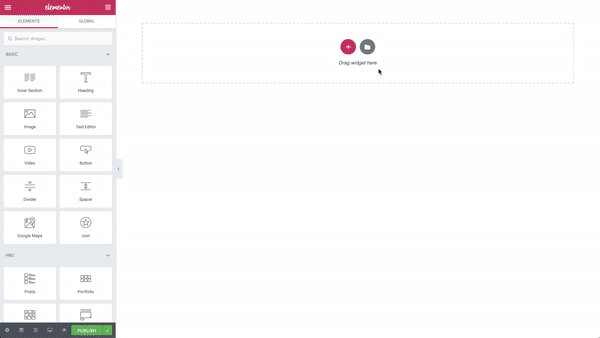
- Click the magnifying glass icon
 to preview a template.
to preview a template. - Click INSERT to select the required template.
- Give your favorite templates a heart and save them to MY FAVORITES.
- Click the arrow in the top right corner
 to upload a .json or .zip file.
to upload a .json or .zip file.
How To Save Pages as Templates
- Click the green button located at the bottom of the panel
- Choose Save Template
- Give a name to your template and save
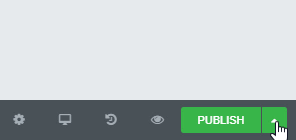
Saving Sections as Templates
- Choose the section you want to save and right-click the Section Settings
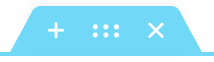
- Give it a name and click Save
How to Export Templates
You can export your saved templates.
- Click the Add Template From Library icon
 in the Elementor editor
in the Elementor editor - Under My Templates click the 3-dots
 and click Export
and click Export
How to Import Templates
You can import templates you’ve exported or downloaded.
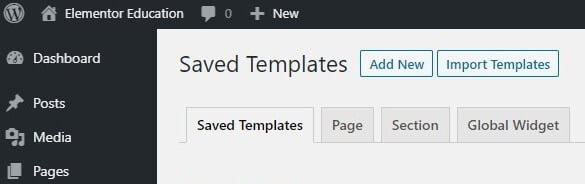
- Go to Templates > Saved Templates or Templates > Theme Builder or Templates > Popups
- Click the Import Templates button
- Choose the file you want to import and click the Import Now button
- Your imported template will now be displayed in your Templates list
Note: Please be advised that some of the templates contain third-party images, videos, media, files, audio and other visual components. While we have the right to use them in our Template Library, we cannot ensure that you may use them in your own product. Therefore, please replace or remove all images from your copy of the templates.