Table of Contents
- The editor is a blank, white page
- The editor is a gray page that is endlessly loading
- The widget panel is grayed out or loading endlessly
- Edit with Elementor takes you to live page instead of editor
- The Edit with Elementor link disappeared
My page is blank (Elementor Not Working)
- If you get a blank page (white screen of death) when you try to edit with Elementor, it might be due to a lack of memory or to another fatal error.
In this case, check if you meet the system requirements for Elementor.
If the problem is a memory issue, you can deactivate a few plugins and see if it solves the issue.
If this was the root of the problem, contact your hosting company and ask them to increase your WP memory by using the following guide: https://wordpress.org/support/article/editing-wp-config-php/#increasing-memory-allocated-to-php - The white screen of death can be due also to the way Elementor is loaded, so if the previous troubleshooting procedure did not help, try the following:
Use the option switch front-end editor loader method. You can find it in the settings of Elementor in your WordPress Dashboard (see the screenshot below). Enable this option and check if it solved the issue. Go to Elementor > Settings > Advanced
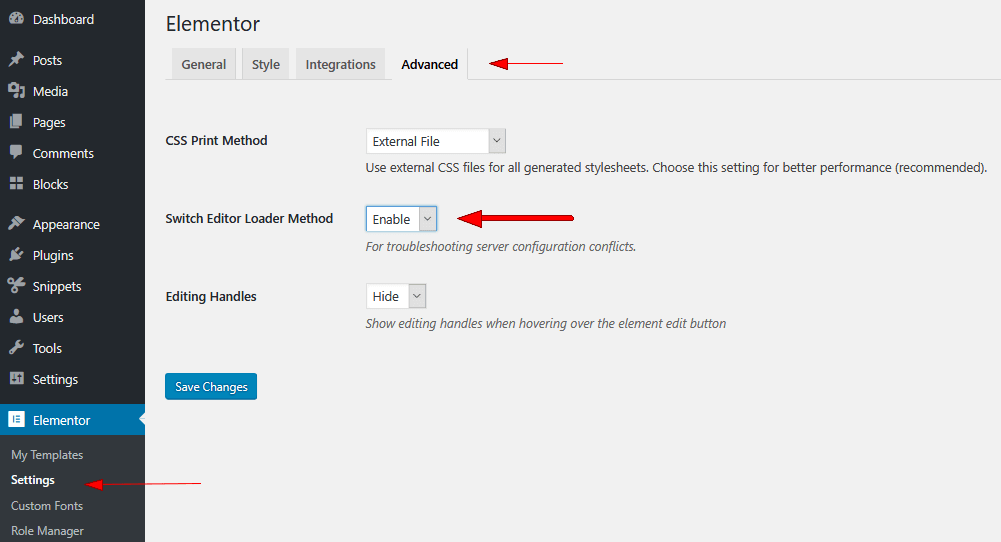
- Sometimes, if your URL in the back-end is different than the one in the front-end it can also lead to this problem. Make sure that the Site Address (URL) is the same as the WordPress Address (URL) to avoid loading issues:
https://codex.wordpress.org/Giving_WordPress_Its_Own_Directory. These URLs can be checked in “Settings > General“. - On some servers, you will have to change the SubstituteMaxLineLength.
- This problem can also be due to a plugin conflict.
- In rare cases, the white screen of death can occur because of a program installed on your computer. To rule out this possibility, edit from another computer.
- If you are using both the free version of Elementor and Elementor Pro, make sure the versions are compatible. If you are using one that is older than another, conflicts can occur, because the newer version may be using code or functions that the older one is unaware of. Update both to the latest versions to troubleshoot this possibility.
- Any javascript code that includes the “document.write” method will delete the existing HTML and will create a blank page. Remove the .js code to solve this issue
- If content has been copy / pasted into a text editor widget from another page, switch to the plaintext mode and remove any CSS classes and extra code that may have gotten added (see image below).
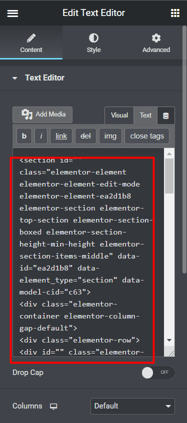
To confirm a fatal error, you can ask your hosting company to send you the PHP error logs of your server or check the email sent by WordPress to know what is the exact issue.
My page is gray – Endless loading
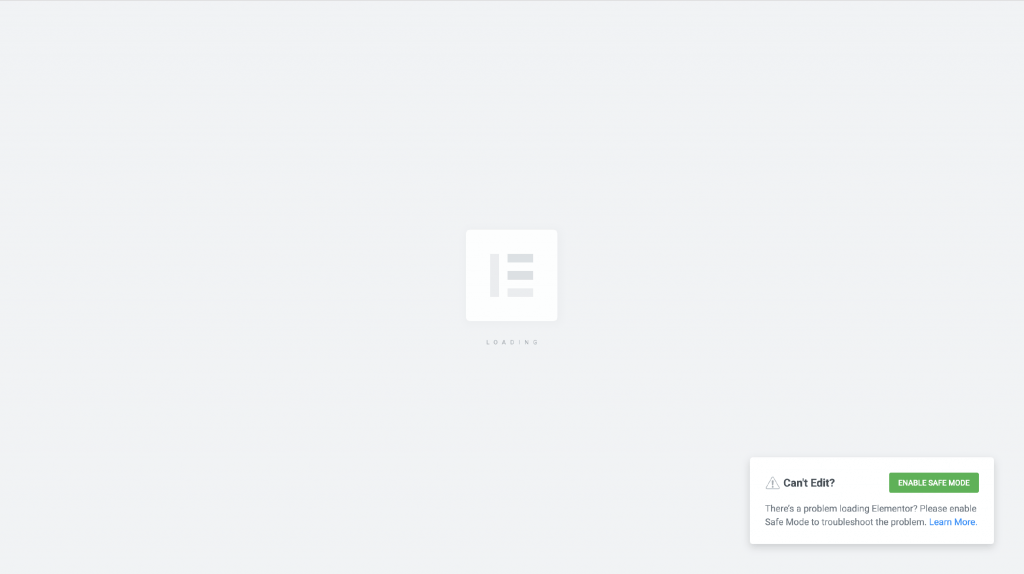
- If you get a gray page when you try to edit with Elementor, it is probably due to a conflict with another plugin or with a script inserted within the theme. In this case, activate the safe mode. If it helped, deactivate each plugin one by one, besides Elementor and Elementor Pro to figure out which one is causing the issue. We strive to solve the incompatibility issues with other plugins as much as possible. If you have noticed an incompatibility with a plugin, please report this issue to us and to the support of the conflicting plugin.
- Sometimes, you can get this loading page because of an add-on installed on your browser. In this case, you can switch to another browser (It has to be Safari, Chrome, Firefox, or Opera).
- If your theme uses a preloader, you may need to disable the preloader within the theme’s options or within Customizer. Learn more.
- The gray page can be also due to X frame restrictions and Cross-origin issues. You can see if it is the issue by checking the error messages of your browser console (to do it, click right on your mouse, select “inspect” and then “console”. Error messages are written in red). In this case, you will have to change the X-Frame-Options from DENY to SAMEORIGIN. This has to be solved by your hosting company.
- If you use Cloudflare, you may need to either switch off Rocket Loader or add rules to Cloudflare. When Rocket Loader is activated it can take time to load the editor of Elementor and sometimes you will get stuck on the gray loading page. Click here for a solution. The cache of Cloudflare can also prevent your browser from recognizing the new versions of Elementor and Elementor pro so make sure that you clear/deactivate your cache before updating the plugins.
- If you are using both the free version of Elementor and Elementor Pro, make sure the versions are compatible. If you are using one that is older than another, conflicts can occur, because the newer version may be using code or functions that the older one is unaware of. Update both to the latest versions to troubleshoot this possibility.
The widget panel is grayed out or loading endlessly
- If the widget panel is grayed out completely and looks like the image below, you may have a plugin conflict. To find a plugin that is causing the layout issue, deactivate all of your plugins except Elementor and Elementor Pro, if applicable. If this solves the problem, reactivate each plugin one by one, until you spot the problematic plugin. If found, contact that plugin’s support for help, or use a different plugin.
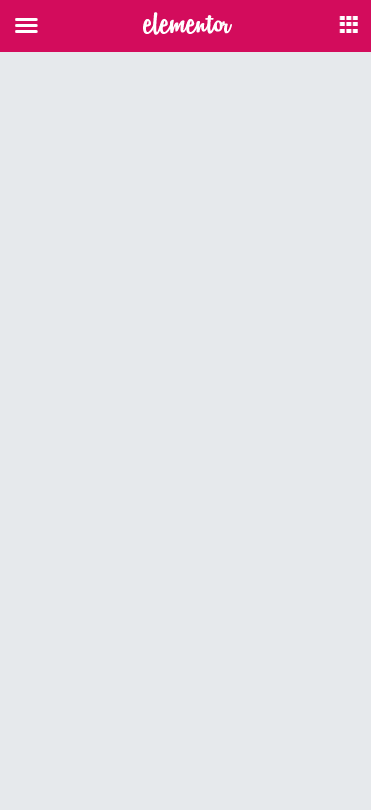
- If this grayed out panel only happens with the Text Editor widget, please see the Additional Troubleshooting instructions on point 3 of this document.
- If the widget panel is endlessly loading and looks like the image below, please follow this guide to solve this.
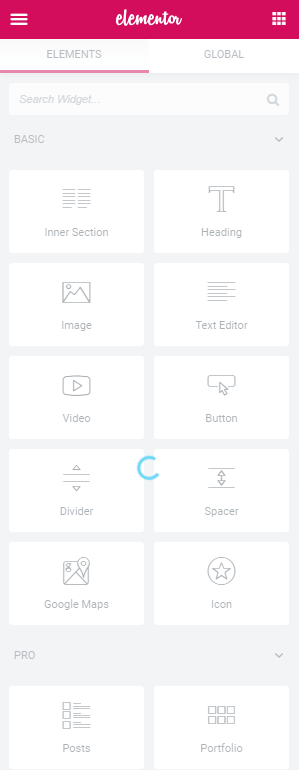
Can’t access the edit page
If you can’t access the edit page and that you are sent to the live page when you click on “edit with Elementor” you are probably experiencing a plugin conflict or a memory issue. To debug this, check the troubleshooting procedures mentioned above.
The Edit with Elementor link has disappeared
If the Edit with Elementor link is not showing in the WordPress admin bar, please see this troubleshooting guide.